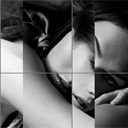
Cool Background Image Sliding effect with jQuery. Today I am going to show you how to create sliding image cell effect. This is will something like small photo gallery. I prepared 3 demos for you with different effects. Please pay attention that our demo will work in browsers that support used CSS3 properties.
Live Demo
[sociallocker]
download result
[/sociallocker]
Ok, download the example files and lets start coding !
Step 1. HTML
Here are full html code of our result. For our demonstration I use 5 photos – same amount of ‘navigation’ elements you can see here too.
index.html
<!DOCTYPE html>
<html lang="en" >
<head>
<meta charset="utf-8" />
<title>Cool Background Image Sliding effect with jQuery | Dev School</title>
<link href="css/main.css" rel="stylesheet" type="text/css" />
<!--[if lt IE 9]>
<script src="http://html5shiv.googlecode.com/svn/trunk/html5.js"></script>
<![endif]-->
<script src="http://code.jquery.com/jquery-latest.min.js"></script>
<script src="js/main.js"></script>
</head>
<body>
<div class="container" id="container">
<ul class="nav">
<li id="m1">Pic 1</li>
<li id="m2">Pic 2</li>
<li id="m3">Pic 3</li>
<li id="m4">Pic 4</li>
<li id="m5">Pic 5</li>
</ul>
<ul class="grid">
<li id="g1">
<div class="d1"></div>
<div class="d2"></div>
<div class="d3"></div>
<div class="d4"></div>
<div class="d5"></div>
</li>
<li id="g2">
<div class="d1"></div>
<div class="d2"></div>
<div class="d3"></div>
<div class="d4"></div>
<div class="d5"></div>
</li>
<li id="g3">
<div class="d1"></div>
<div class="d2"></div>
<div class="d3"></div>
<div class="d4"></div>
<div class="d5"></div>
</li>
<li id="g4">
<div class="d1"></div>
<div class="d2"></div>
<div class="d3"></div>
<div class="d4"></div>
<div class="d5"></div>
</li>
<li id="g5">
<div class="d1"></div>
<div class="d2"></div>
<div class="d3"></div>
<div class="d4"></div>
<div class="d5"></div>
</li>
<li id="g6">
<div class="d1"></div>
<div class="d2"></div>
<div class="d3"></div>
<div class="d4"></div>
<div class="d5"></div>
</li>
</ul>
<ul class="demos">
<li><a href="index.html">Demo 1</a></li>
<li><a href="index2.html">Demo 2</a></li>
<li><a href="index3.html">Demo 3</a></li>
</ul>
</div>
<footer>
<h2>Cool Background Image Sliding effect with jQuery</h2>
<a href="https://dev-school.net/cool-background-image-sliding-effect-with-jquery/" class="stuts">Back to original tutorial on <span>Dev School</span></a>
</footer>
</body>
</html>
Step 2. CSS
Now – our CSS styles. I will omit unnecessary styles of page layout, but will show you most important
css/main.css
.nav {
background-color:#DDD;
list-style:none outside none;
overflow:hidden;
padding:5px 140px;
}
.nav li {
border-radius:10px;
-moz-border-radius:10px;
-webkit-border-radius:10px;
border:2px outset #000000;
color:#000;
cursor:pointer;
float:left;
font-size:18px;
font-weight:bold;
margin-right:5px;
padding:10px;
}
.demos {
background-color:#DDD;
list-style:none outside none;
overflow:hidden;
padding:5px 165px;
}
.demos li {
border-radius:10px;
-moz-border-radius:10px;
-webkit-border-radius:10px;
border:2px outset #000000;
color:#000;
float:left;
font-size:18px;
font-weight:bold;
margin-right:5px;
padding:10px;
}
.demos li a {
color:#000;
cursor:pointer;
display:block;
font-size:20px;
font-weight:bold;
height:30px;
line-height:30px;
text-decoration:none;
}
.grid {
background-color:#DDD;
list-style:none outside none;
width:100%;
}
.grid li {
border:1px solid #777777;
float:left;
height:240px;
width:211px;
transition:all 0.5s linear;
-moz-transition:all 0.5s linear;
-o-transition:all 0.5s linear;
-webkit-transition:all 0.5s linear;
}
.grid li div {
transition:all 0.5s ease-in-out;
-moz-transition:all 0.5s ease-in-out;
-o-transition:all 0.5s ease-in-out;
-webkit-transition:all 0.5s ease-in-out;
float:left;
}
.grid li .d1 {
background:transparent url(../images/grid1.jpg) no-repeat top left;
height:100%;
width:211px;
}
.grid li .d2 {
background:transparent url(../images/grid2.jpg) no-repeat top left;
height:100%;
width:0;
}
.grid li .d3 {
background:transparent url(../images/grid3.jpg) no-repeat top left;
height:100%;
width:0;
}
.grid li .d4 {
background:transparent url(../images/grid4.jpg) no-repeat top left;
height:100%;
width:0;
}
.grid li .d5 {
background:transparent url(../images/grid5.jpg) no-repeat top left;
height:100%;
width:0;
}
.grid li#g2 div {
background-position:-211px 0;
}
.grid li#g3 div {
background-position:-422px 0;
}
.grid li#g4 div {
background-position:0 -240px;
}
.grid li#g5 div {
background-position:-211px -240px;
}
.grid li#g6 div {
background-position:-422px -240px;
}
As you can see – each grid cell element (LI) have some defined background, but with own background positions. And, I will use jQuery ‘animate’ to shift these positions when we will switch our images (through navigation)
Step 3. jQuery
js/main.js
$(function(){
$(".nav li").hover(
function () {
$('.grid li div').stop().animate({width:"0"},0);
var ind = $(".nav li").index(this);
$($('.grid li#g1 div')[ind]).stop().animate({width:"211px"},0);
$($('.grid li#g2 div')[ind]).stop().animate({width:"211px"},50);
$($('.grid li#g3 div')[ind]).stop().animate({width:"211px"},100);
$($('.grid li#g4 div')[ind]).stop().animate({width:"211px"},150);
$($('.grid li#g5 div')[ind]).stop().animate({width:"211px"},200);
$($('.grid li#g6 div')[ind]).stop().animate({width:"211px"},250);
}
);
});
As you can see – all very easy.
Live Demo
Conclusion
All another demos very similar, only few changes in styles and javascript code. You are welcome to play with our demos. Good luck!