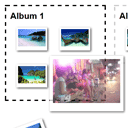
HTML5 Drag and Drop – sorting photos between albums
Today, I would like to tell you about Drag and Drop and HTML5. As you know (I hope), all modern browsers (it should be FF, Safari, Chrome, possible Opera) have native support of this useful feature (as drag and drop). It means that we can use it in our projects, the code won’t be very difficult. And, as the example of practical implementation, let assume that we have to sort some media (images) between some albums. I think that this is the one of trivial tasks in web development of different CMSs or photo websites. Today I have prepared nice example how to achieve it.
As the first, I would suggest you to download the source files and keep the demo opened in a tab for better understanding.
Live Demo
download result
So, lets start
Step 1. HTML
index.html
<div class="albums">
<div class="album" id="drop_1" droppable="true"><h2>Album 1</h2></div>
<div class="album" id="drop_2" droppable="true"><h2>Album 1</h2></div>
<div class="album" id="drop_3" droppable="true"><h2>Album 3</h2></div>
</div>
<div style="clear:both"></div>
<div class="gallery">
<a id="1" draggable="true"><img src="images/1.jpg"></a>
<a id="2" draggable="true"><img src="images/2.jpg"></a>
<a id="3" draggable="true"><img src="images/3.jpg"></a>
<a id="4" draggable="true"><img src="images/4.jpg"></a>
<a id="5" draggable="true"><img src="images/5.jpg"></a>
<a id="6" draggable="true"><img src="images/6.jpg"></a>
<a id="7" draggable="true"><img src="images/7.jpg"></a>
<a id="8" draggable="true"><img src="images/8.jpg"></a>
<a id="9" draggable="true"><img src="images/9.jpg"></a>
<a id="10" draggable="true"><img src="images/10.jpg"></a>
<a id="11" draggable="true"><img src="images/11.jpg"></a>
<a id="12" draggable="true"><img src="images/12.jpg"></a>
</div>
<script src="js/main.js"></script>
You can see here three droppable objects (our virtual albums) and twelve images. I have marked droppable albums with attribute ‘droppable’, and draggable objects with attribute ‘draggable’.
Step 2. CSS
Now, its time to style our example. It possible that you have noticed that styles of our today’s lesson looks like the styles of our previous demonstration (where I described how to create pure css3 gallery). I updated those styles for today’s lesson.
css/main.css
/* Photo Gallery styles */
.gallery {
margin: 50px auto 0;
width: 840px;
}
.gallery a {
display: inline-block;
height: 135px;
margin: 10px;
opacity: 1;
position: relative;
width: 180px;
-khtml-user-drag: element;
/* CSS3 Prevent selections */
-moz-user-select: none;
-webkit-user-select: none;
-khtml-user-select: none;
user-select: none;
/* CSS3 transition rules */
-webkit-transition: all 0.5s ease;
-moz-transition: all 0.5s ease;
-o-transition: all 0.5s ease;
transition: all 0.5s ease;
}
.gallery a img {
border: 8px solid #fff;
border-bottom: 20px solid #fff;
cursor: pointer;
display: block;
height: 100%;
left: 0px;
position: absolute;
top: 0px;
width: 100%;
z-index: 1;
/* CSS3 Box sizing property */
-moz-box-sizing: border-box;
-webkit-box-sizing: border-box;
-o-box-sizing: border-box;
box-sizing: border-box;
/* CSS3 transition rules */
-webkit-transition: all 0.5s ease;
-moz-transition: all 0.5s ease;
-o-transition: all 0.5s ease;
transition: all 0.5s ease;
/* CSS3 Box Shadow */
-moz-box-shadow: 2px 2px 4px #444;
-webkit-box-shadow: 2px 2px 4px #444;
-o-box-shadow: 2px 2px 4px #444;
box-shadow: 2px 2px 4px #444;
}
/* Custom CSS3 rotate transformation */
.gallery a:nth-child(1) img {
-moz-transform: rotate(-25deg);
-webkit-transform: rotate(-25deg);
transform: rotate(-25deg);
}
.gallery a:nth-child(2) img {
-moz-transform: rotate(-20deg);
-webkit-transform: rotate(-20deg);
transform: rotate(-20deg);
}
.gallery a:nth-child(3) img {
-moz-transform: rotate(-15deg);
-webkit-transform: rotate(-15deg);
transform: rotate(-15deg);
}
.gallery a:nth-child(4) img {
-moz-transform: rotate(-10deg);
-webkit-transform: rotate(-10deg);
transform: rotate(-10deg);
}
.gallery a:nth-child(5) img {
-moz-transform: rotate(-5deg);
-webkit-transform: rotate(-5deg);
transform: rotate(-5deg);
}
.gallery a:nth-child(6) img {
-moz-transform: rotate(0deg);
-webkit-transform: rotate(0deg);
transform: rotate(0deg);
}
.gallery a:nth-child(7) img {
-moz-transform: rotate(5deg);
-webkit-transform: rotate(5deg);
transform: rotate(5deg);
}
.gallery a:nth-child(8) img {
-moz-transform: rotate(10deg);
-webkit-transform: rotate(10deg);
transform: rotate(10deg);
}
.gallery a:nth-child(9) img {
-moz-transform: rotate(15deg);
-webkit-transform: rotate(15deg);
transform: rotate(15deg);
}
.gallery a:nth-child(10) img {
-moz-transform: rotate(20deg);
-webkit-transform: rotate(20deg);
transform: rotate(20deg);
}
.gallery a:nth-child(11) img {
-moz-transform: rotate(25deg);
-webkit-transform: rotate(25deg);
transform: rotate(25deg);
}
.gallery a:nth-child(12) img {
-moz-transform: rotate(30deg);
-webkit-transform: rotate(30deg);
transform: rotate(30deg);
}
.gallery a:hover img {
z-index: 5;
/* CSS3 transition rules */
-webkit-transition: all 0.5s ease;
-moz-transition: all 0.5s ease;
-o-transition: all 0.5s ease;
transition: all 0.5s ease;
/* CSS3 transform rules */
-moz-transform: rotate(0deg);
-webkit-transform: rotate(0deg);
-o-transform: rotate(0deg);
transform: rotate(0deg);
}
.gallery a.hidden {
height: 0;
margin: 0;
opacity: 0;
width: 0;
}
.albums {
margin: 40px auto 0;
overflow: hidden;
width: 840px;
}
.album {
border: 3px dashed #ccc;
float: left;
margin: 10px;
min-height: 100px;
padding: 10px;
width: 220px;
/* CSS3 transition rules */
-webkit-transition: all 1.0s ease;
-moz-transition: all 1.0s ease;
-o-transition: all 1.0s ease;
transition: all 1.0s ease;
}
.album a {
display: inline-block;
height: 56px;
margin: 15px;
opacity: 1;
position: relative;
width: 75px;
-khtml-user-drag: element;
-webkit-user-drag: element;
-khtml-user-select: none;
-webkit-user-select: none;
/* CSS3 Prevent selections */
-moz-user-select: none;
-webkit-user-select: none;
-khtml-user-select: none;
user-select: none;
/* CSS3 transition rules */
-webkit-transition: all 0.5s ease;
-moz-transition: all 0.5s ease;
-o-transition: all 0.5s ease;
transition: all 0.5s ease;
}
.album a img {
border: 4px solid #fff;
border-bottom: 10px solid #fff;
cursor: pointer;
display: block;
height: 100%;
left: 0px;
position: absolute;
top: 0px;
width: 100%;
z-index: 1;
/* CSS3 Box sizing property */
-moz-box-sizing: border-box;
-webkit-box-sizing: border-box;
-o-box-sizing: border-box;
box-sizing: border-box;
/* CSS3 transition rules */
-webkit-transition: all 0.5s ease;
-moz-transition: all 0.5s ease;
-o-transition: all 0.5s ease;
transition: all 0.5s ease;
/* CSS3 Box Shadow */
-moz-box-shadow: 2px 2px 4px #444;
-webkit-box-shadow: 2px 2px 4px #444;
-o-box-shadow: 2px 2px 4px #444;
box-shadow: 2px 2px 4px #444;
}
Step 3. JS
js/main.js
// add event handler
var addEvent = (function () {
if (document.addEventListener) {
return function (el, type, fn) {
if (el && el.nodeName || el === window) {
el.addEventListener(type, fn, false);
} else if (el && el.length) {
for (var i = 0; i < el.length; i++) {
addEvent(el[i], type, fn);
}
}
};
} else {
return function (el, type, fn) {
if (el && el.nodeName || el === window) {
el.attachEvent('on' + type, function () { return fn.call(el, window.event); });
} else if (el && el.length) {
for (var i = 0; i < el.length; i++) {
addEvent(el[i], type, fn);
}
}
};
}
})();
// inner variables
var dragItems;
updateDataTransfer();
var dropAreas = document.querySelectorAll('[droppable=true]');
// preventDefault (stops the browser from redirecting off to the text)
function cancel(e) {
if (e.preventDefault) {
e.preventDefault();
}
return false;
}
// update event handlers
function updateDataTransfer() {
dragItems = document.querySelectorAll('[draggable=true]');
for (var i = 0; i < dragItems.length; i++) {
addEvent(dragItems[i], 'dragstart', function (event) {
event.dataTransfer.setData('obj_id', this.id);
return false;
});
}
}
// dragover event handler
addEvent(dropAreas, 'dragover', function (event) {
if (event.preventDefault) event.preventDefault();
// little customization
this.style.borderColor = "#000";
return false;
});
// dragleave event handler
addEvent(dropAreas, 'dragleave', function (event) {
if (event.preventDefault) event.preventDefault();
// little customization
this.style.borderColor = "#ccc";
return false;
});
// dragenter event handler
addEvent(dropAreas, 'dragenter', cancel);
// drop event handler
addEvent(dropAreas, 'drop', function (event) {
if (event.preventDefault) event.preventDefault();
// get dropped object
var iObj = event.dataTransfer.getData('obj_id');
var oldObj = document.getElementById(iObj);
// get its image src
var oldSrc = oldObj.childNodes[0].src;
oldObj.className += 'hidden';
var oldThis = this;
setTimeout(function() {
oldObj.parentNode.removeChild(oldObj); // remove object from DOM
// add similar object in another place
oldThis.innerHTML += '<a id="'+iObj+'" draggable="true"><img src="'+oldSrc+'" /></a>';
// and update event handlers
updateDataTransfer();
// little customization
oldThis.style.borderColor = "#ccc";
}, 500);
return false;
});
As you can see – the code is not very difficult. In the beginning, the script selects all draggable and droppable elements. And, I bind ‘dragstart’ event to all draggable elements in order to setData to dataTransfer object. And, to all droppable areas I bind next events: ‘dragover’, ‘dragleave’ and ‘drop’. In case of the first two events, scripts performs small css customization to active drop area. When we drop draggable object, our script duplicates that draggable object and put it inside active droppable area (album) and remove that dropped object and finally, we update event handlers again (for new draggable objects).
Live Demo
download result
Conclusion
Thats all, today we have implemented native Drag and Drop functionality the lesson, which could be your practical task. Hope that our tutorial has helped you. Feel free to share our tutorials with your friends. Good luck!