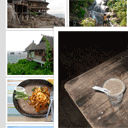
How to Create a Pure CSS3 Animated Photo Gallery
Image gallery css. Today we decided to prepare nice css3 gallery. Without using any javascript. Yes, yes, you heard right. Today, we will not use scripts at all. This will PURE CSS3 photo gallery. Photos in the gallery will grow when we will click the mouse on them.
Here are our final result:
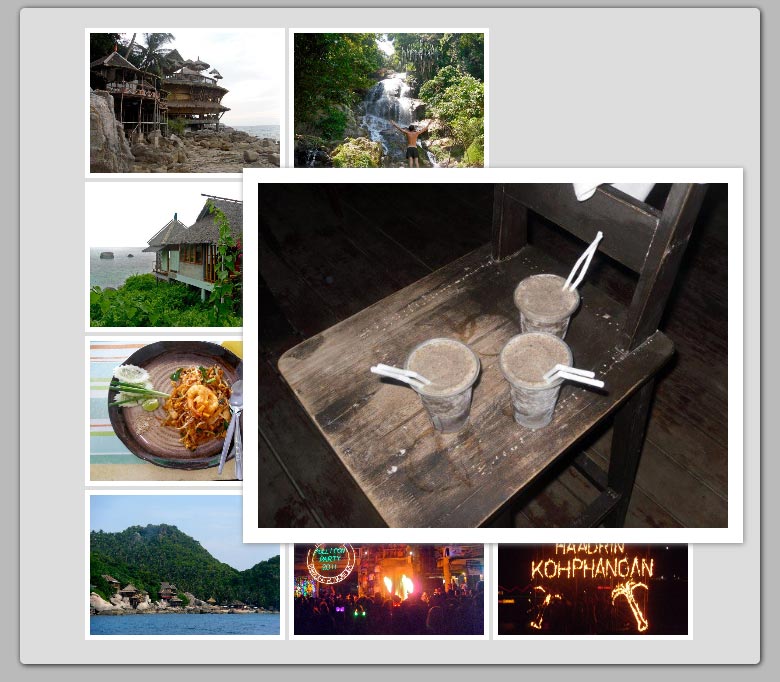
Live Demo
[sociallocker]
download result
[/sociallocker]
Ok, download the example files and lets start coding !
Step 1. HTML
Here are full html code of our result gallery. In general everything is simple – it’s the usual A + IMG elements.
index.html
<!DOCTYPE html>
<html lang="en" >
<head>
<meta charset="utf-8" />
<title>Pure CSS3 photo gallery | Dev School</title>
<link href="css/main.css" rel="stylesheet" type="text/css" />
<!--[if lt IE 9]>
<script src="http://html5shiv.googlecode.com/svn/trunk/html5.js"></script>
<![endif]-->
</head>
<body>
<div class="container" id="container">
<div class="gallery">
<a tabindex="1"><img src="images/1.jpg"></a>
<a tabindex="1"><img src="images/2.jpg"></a>
<a tabindex="1"><img src="images/3.jpg"></a>
<a tabindex="1"><img src="images/4.jpg"></a>
<a tabindex="1"><img src="images/5.jpg"></a>
<a tabindex="1"><img src="images/6.jpg"></a>
<a tabindex="1"><img src="images/7.jpg"></a>
<a tabindex="1"><img src="images/8.jpg"></a>
<a tabindex="1"><img src="images/9.jpg"></a>
<a tabindex="1"><img src="images/10.jpg"></a>
<a tabindex="1"><img src="images/11.jpg"></a>
<a tabindex="1"><img src="images/12.jpg"></a>
<span class="close"></span>
</div>
</div>
<footer>
<h2>Pure CSS3 photo gallery</h2>
<a href="https://dev-school.net/how-to-do-pure-css3-photo-gallery/" class="stuts">Back to original tutorial on <span>Dev School</span></a>
</footer>
</body>
</html>
Step 2. CSS
Now – all CSS styles
css/main.css
/* page layout */
*{
margin:0;
padding:0;
}
body {
background-color:#bababa;
color:#fff;
font:14px/1.3 Arial,sans-serif;
}
footer {
background-color:#212121;
bottom:0;
box-shadow: 0 -1px 2px #111111;
-moz-box-shadow: 0 -1px 2px #111111;
-webkit-box-shadow: 0 -1px 2px #111111;
display:block;
height:70px;
left:0;
position:fixed;
width:100%;
z-index:100;
}
footer h2{
font-size:22px;
font-weight:normal;
left:50%;
margin-left:-400px;
padding:22px 0;
position:absolute;
width:540px;
}
footer a.stuts,a.stuts:visited{
border:none;
text-decoration:none;
color:#fcfcfc;
font-size:14px;
left:50%;
line-height:31px;
margin:23px 0 0 110px;
position:absolute;
top:0;
}
footer .stuts span {
font-size:22px;
font-weight:bold;
margin-left:5px;
}
.container {
background:#ddd;
margin:20px auto;
padding:20px;
position:relative;
width:700px;
border-radius:5px;
-moz-border-radius:5px;
-webkit-border-radius:5px;
box-shadow:1px 1px 5px #111;
-moz-box-shadow:1px 1px 5px #111;
-webkit-box-shadow:1px 1px 5px #111;
}
/* css3 photo gallery styles */
.gallery {
width:610px;
margin:0 auto;
}
.gallery a {
display:inline-block;
height:150px;
position:relative;
width:200px;
}
.gallery a img {
border:5px solid #fff;
cursor:pointer;
display:block;
height:100%;
left:0px;
position:absolute;
top:0px;
width:100%;
z-index:1;
-moz-user-select: none;
-khtml-user-select: none;
user-select: none;
-moz-box-sizing:border-box;
-webkit-box-sizing:border-box;
box-sizing:border-box;
-webkit-transition-property:width, height, top, bottom, left, right, z-index, border;
-webkit-transition-duration:0.5s;
-moz-transition-property:width, height, top, bottom, left, right, z-index, border;
-moz-transition-duration:0.5s;
-o-transition-property:width, height, top, bottom, left, right, z-index, border;
-o-transition-duration:0.5s;
transition-property:width, height, top, bottom, left, right, z-index, border;
transition-duration:0.5s;
}
.gallery a:focus img {
border:15px solid #fff;
cursor:default;
height:250%;
position:absolute;
width:250%;
z-index:25;
box-shadow:1px 1px 5px #888;
-moz-box-shadow:1px 1px 5px #888;
-webkit-box-shadow:1px 1px 5px #888;
-webkit-transition-property:width, height, top, bottom, left, right, z-index, border;
-webkit-transition-duration:0.5s;
-moz-transition-property:width, height, top, bottom, left, right, z-index, border;
-moz-transition-duration:0.5s;
-o-transition-property:width, height, top, bottom, left, right, z-index, border;
-o-transition-duration:0.5s;
transition-property:width, height, top, bottom, left, right, z-index, border;
transition-duration:0.5s;
}
/* custom focus rules */
.gallery a:focus:nth-child(3n+1) img {
left:150px;
}
.gallery a:focus:nth-child(3n+2) img {
left:-50px;
}
.gallery a:focus:nth-child(3n+3) img {
left:-250px;
}
.gallery a:focus:nth-child(-n+3) img {
top:140px;
}
.gallery a:focus:nth-child(n+7) img {
top:-150px;
}
.gallery a:focus:nth-child(n+10) img {
top:-295px;
}
/* extra close layer */
.gallery .close {
background:transparent;
cursor:pointer;
display:none;
height:352px;
left:170px;
position:absolute;
top:160px;
width:500px;
z-index:30;
}
.gallery a:focus ~ .close {
display:block;
}
Live Demo
Conclusion
Thats all, all was really easy, isn’t it? The result was magnificent. I hope that our nice tips help you. Good luck!