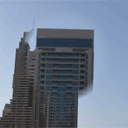
HTML5 canvas – Image zoomer. New interesting tutorial – I will show you how you can create nice and easy Image zoomer using HTML5. Main idea – to draw a picture on the canvas, add event handlers to mousemove, mousedown and mouseup (to move the enlarged area near mouse cursor while holding the mouse).
Here are our demo and downloadable package:
Live Demo
[sociallocker]
download in package
[/sociallocker]
Ok, download the source files and lets start coding !
Step 1. HTML
Here are html code of our color picker page
index.html
<!DOCTYPE html>
<html lang="en" >
<head>
<meta charset="utf-8" />
<title>HTML5 canvas - Image zoomer | Dev School</title>
<link href="css/main.css" rel="stylesheet" type="text/css" />
<script type="text/javascript" src="js/jquery-1.5.2.min.js"></script>
<script type="text/javascript" src="js/script.js"></script>
</head>
<body>
<div class="container">
<canvas id="panel" width="800" height="533"></canvas>
</div>
<footer>
<h2>HTML5 canvas - Image zoomer</h2>
<a href="https://dev-school.net/html5-canvas-image-zoomer/" class="stuts">Back to original tutorial on <span>Dev School</span></a>
</footer>
</body>
</html>
Step 2. CSS
Here are used CSS styles
css/main.css
*{
margin:0;
padding:0;
}
body {
background-color:#bababa;
color:#fff;
font:14px/1.3 Arial,sans-serif;
}
footer {
background-color:#212121;
bottom:0;
box-shadow: 0 -1px 2px #111111;
display:block;
height:70px;
left:0;
position:fixed;
width:100%;
z-index:100;
}
footer h2{
font-size:22px;
font-weight:normal;
left:50%;
margin-left:-400px;
padding:22px 0;
position:absolute;
width:540px;
}
footer a.stuts,a.stuts:visited{
border:none;
text-decoration:none;
color:#fcfcfc;
font-size:14px;
left:50%;
line-height:31px;
margin:23px 0 0 110px;
position:absolute;
top:0;
}
footer .stuts span {
font-size:22px;
font-weight:bold;
margin-left:5px;
}
.container {
color:#000;
margin:20px auto;
position:relative;
width:800px;
}
#panel {
border:1px #000 solid;
box-shadow:4px 6px 6px #444444;
cursor:crosshair;
}
Step 3. JS
js/script.js
// variables
var canvas, ctx;
var image;
var iMouseX, iMouseY = 1;
var bMouseDown = false;
var iZoomRadius = 100;
var iZoomPower = 2;
// drawing functions
function clear() { // clear canvas function
ctx.clearRect(0, 0, ctx.canvas.width, ctx.canvas.height);
}
function drawScene() { // main drawScene function
clear(); // clear canvas
if (bMouseDown) { // drawing zoom area
ctx.drawImage(image, 0 - iMouseX * (iZoomPower - 1), 0 - iMouseY * (iZoomPower - 1), ctx.canvas.width * iZoomPower, ctx.canvas.height * iZoomPower);
ctx.globalCompositeOperation = 'destination-atop';
var oGrd = ctx.createRadialGradient(iMouseX, iMouseY, 0, iMouseX, iMouseY, iZoomRadius);
oGrd.addColorStop(0.8, "rgba(0, 0, 0, 1.0)");
oGrd.addColorStop(1.0, "rgba(0, 0, 0, 0.1)");
ctx.fillStyle = oGrd;
ctx.beginPath();
ctx.arc(iMouseX, iMouseY, iZoomRadius, 0, Math.PI*2, true);
ctx.closePath();
ctx.fill();
}
// draw source image
ctx.drawImage(image, 0, 0, ctx.canvas.width, ctx.canvas.height);
}
$(function(){
// loading source image
image = new Image();
image.onload = function () {
}
image.src = 'images/image.jpg';
// creating canvas object
canvas = document.getElementById('panel');
ctx = canvas.getContext('2d');
$('#panel').mousemove(function(e) { // mouse move handler
var canvasOffset = $(canvas).offset();
iMouseX = Math.floor(e.pageX - canvasOffset.left);
iMouseY = Math.floor(e.pageY - canvasOffset.top);
});
$('#panel').mousedown(function(e) { // binding mousedown event
bMouseDown = true;
});
$('#panel').mouseup(function(e) { // binding mouseup event
bMouseDown = false;
});
setInterval(drawScene, 30); // loop drawScene
});
What I doing: When we holding the mouse button and start moving it – variable bMouseDown become three. Then, in the main draw function we just going to check this variable and, in the case of the true, we’re just going to draw a new additional area with enlarged image (in a circle). After – pay attention to using of ‘globalCompositeOperation’. Using this method existing canvas is only kept where it overlaps the new shape. The new shape is drawn behind the canvas content.
Live Demo
Conclusion
Hope that today’s lesson was interesting for you. In result we got smart and rational solution for zooming of images. Great, isn’t it? I will be glad to see your thanks and comments. Good luck!