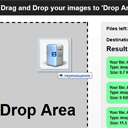
HTML5 Drag and Drop Multiple File Uploader
Our new article is going to tell you about HTML5 file upload. Yes, I explained basics of html5 file upload in the past (in one of our previous articles), but today I would like to give you another example, the better one. Now, you can just drag and drop your images (multiple images) in order to start uploading. Plus, the script displays overall progress (in percentage, plus – files left) and server response (without actual uploading). I am going to display progress at CANVAS element in realtime. And, at the last – our script can upload files not only into own server, but to another too (we can say, that this is cross-site uploader).
Here are our demo and downloadable package:
Live Demo
[sociallocker]
download in package
[/sociallocker]
Ok, download the sources and lets begin !
Step 1. HTML
As the first – html markup:
index.html
<div class="container">
<div class="contr"><h2>Drag and Drop your images to 'Drop Area' (up to 5 files at a time, size - under 256kb)</h2></div>
<div class="upload_form_cont">
<div id="dropArea">Drop Area</div>
<div class="info">
<div>Files left: <span id="count">0</span></div>
<div>Destination url: <input id="url" value="https://dev-school.net/demos/257/upload.php"/></div>
<h2>Result:</h2>
<div id="result"></div>
<canvas width="500" height="20"></canvas>
</div>
</div>
</div>
<script src="js/script.js"></script>
As you can see, it consists of several main elements: ‘Drop area’ at the left and ‘Info block’ at the right. When we drag and drop image files on our dropArea, in the Info block we will get response from server. Pay attention, that there is ‘Destination url’ element. Right now it connected to our server. But you can change it to your url anytime.
Step 2. CSS
css/main.css
Now, its time to customize our layout:
css/main.css
.container {
overflow:hidden;
width:960px;
margin:20px auto;
}
.contr {
background-color: #212121;
color: #FFFFFF;
padding: 10px 0;
text-align: center;
border-radius:10px 10px 0 0;
-moz-border-radius:10px 10px 0 0;
-webkit-border-radius:10px 10px 0 0;
}
.upload_form_cont {
background: -moz-linear-gradient(#ffffff, #f2f2f2);
background: -ms-linear-gradient(#ffffff, #f2f2f2);
background: -webkit-gradient(linear, left top, left bottom, color-stop(0%, #ffffff), color-stop(100%, #f2f2f2));
background: -webkit-linear-gradient(#ffffff, #f2f2f2);
background: -o-linear-gradient(#ffffff, #f2f2f2);
filter: progid:DXImageTransform.Microsoft.gradient(startColorstr='#ffffff', endColorstr='#f2f2f2');
-ms-filter: "progid:DXImageTransform.Microsoft.gradient(startColorstr='#ffffff', endColorstr='#f2f2f2')";
background: linear-gradient(#ffffff, #f2f2f2);
color: #000;
overflow: hidden;
}
.info {
background-color: #EEEEEE;
border: 1px solid #DDDDDD;
float: left;
font-weight: bold;
height: 530px;
margin: 20px;
position: relative;
width: 560px;
}
.info > div {
font-size: 14px;
font-weight: bold;
padding: 10px 15px 5px;
}
.info > h2 {
padding: 0 15px;
}
.info > canvas {
margin-left: 15px;
margin-bottom: 10px;
}
.info #url {
width: 400px;
}
#dropArea {
background-color: #DDDDDD;
border: 3px dashed #000000;
float: left;
font-size: 48px;
font-weight: bold;
height: 530px;
line-height: 530px;
margin: 20px;
position: relative;
text-align: center;
width: 300px;
}
#dropArea.hover {
background-color: #CCCCCC;
}
#dropArea.uploading {
background: #EEEEEE url(loading.gif) center 30% no-repeat;
}
#result .s, #result .f {
font-size: 12px;
margin-bottom: 10px;
padding: 10px;
border-radius:10px;
-moz-border-radius:10px;
-webkit-border-radius:10px;
}
#result .s {
background-color: #77fc9f;
}
#result .f {
background-color: #fcc577;
}
Step 3. HTML5 JS
js/script.js
// variables
var dropArea = document.getElementById('dropArea');
var canvas = document.querySelector('canvas');
var context = canvas.getContext('2d');
var count = document.getElementById('count');
var destinationUrl = document.getElementById('url');
var result = document.getElementById('result');
var list = [];
var totalSize = 0;
var totalProgress = 0;
// main initialization
(function(){
// init handlers
function initHandlers() {
dropArea.addEventListener('drop', handleDrop, false);
dropArea.addEventListener('dragover', handleDragOver, false);
}
// draw progress
function drawProgress(progress) {
context.clearRect(0, 0, canvas.width, canvas.height); // clear context
context.beginPath();
context.strokeStyle = '#4B9500';
context.fillStyle = '#4B9500';
context.fillRect(0, 0, progress * 500, 20);
context.closePath();
// draw progress (as text)
context.font = '16px Verdana';
context.fillStyle = '#000';
context.fillText('Progress: ' + Math.floor(progress*100) + '%', 50, 15);
}
// drag over
function handleDragOver(event) {
event.stopPropagation();
event.preventDefault();
dropArea.className = 'hover';
}
// drag drop
function handleDrop(event) {
event.stopPropagation();
event.preventDefault();
processFiles(event.dataTransfer.files);
}
// process bunch of files
function processFiles(filelist) {
if (!filelist || !filelist.length || list.length) return;
totalSize = 0;
totalProgress = 0;
result.textContent = '';
for (var i = 0; i < filelist.length && i < 5; i++) {
list.push(filelist[i]);
totalSize += filelist[i].size;
}
uploadNext();
}
// on complete - start next file
function handleComplete(size) {
totalProgress += size;
drawProgress(totalProgress / totalSize);
uploadNext();
}
// update progress
function handleProgress(event) {
var progress = totalProgress + event.loaded;
drawProgress(progress / totalSize);
}
// upload file
function uploadFile(file, status) {
// prepare XMLHttpRequest
var xhr = new XMLHttpRequest();
xhr.open('POST', destinationUrl.value);
xhr.onload = function() {
result.innerHTML += this.responseText;
handleComplete(file.size);
};
xhr.onerror = function() {
result.textContent = this.responseText;
handleComplete(file.size);
};
xhr.upload.onprogress = function(event) {
handleProgress(event);
}
xhr.upload.onloadstart = function(event) {
}
// prepare FormData
var formData = new FormData();
formData.append('myfile', file);
xhr.send(formData);
}
// upload next file
function uploadNext() {
if (list.length) {
count.textContent = list.length - 1;
dropArea.className = 'uploading';
var nextFile = list.shift();
if (nextFile.size >= 262144) { // 256kb
result.innerHTML += '<div class="f">Too big file (max filesize exceeded)</div>';
handleComplete(nextFile.size);
} else {
uploadFile(nextFile, status);
}
} else {
dropArea.className = '';
}
}
initHandlers();
})();
Most of code is already commented. I hope that you can understand all this code. Anyway – some explanation how it works: in the beginning, we have linked two handlers to our DropArea: ‘drop’ and ‘dropover’. When we keep our dragged files over our Drop area, we can apply custom styles to our drop area. Then, when we drop our files, our script starts executing ‘processFiles’ function (it pushs all the dropped files into array, and starts uploading them step by step). In the result, we send data through XMLHttpRequest object to custom recipient server. During sending the files, we also display overall progress at our canvas element.
Step 4. PHP
upload.php
<?php
// set error reporting level
if (version_compare(phpversion(), '5.3.0', '>=') == 1)
error_reporting(E_ALL & ~E_NOTICE & ~E_DEPRECATED);
else
error_reporting(E_ALL & ~E_NOTICE);
function bytesToSize1024($bytes, $precision = 2) {
$unit = array('B','KB','MB');
return @round($bytes / pow(1024, ($i = floor(log($bytes, 1024)))), $precision).' '.$unit[$i];
}
if (isset($_FILES['myfile'])) {
$sFileName = $_FILES['myfile']['name'];
$sFileType = $_FILES['myfile']['type'];
$sFileSize = bytesToSize1024($_FILES['myfile']['size'], 1);
echo <<<EOF
<div class="s">
<p>Your file: {$sFileName} has been successfully received.</p>
<p>Type: {$sFileType}</p>
<p>Size: {$sFileSize}</p>
</div>
EOF;
} else {
echo '<div class="f">An error occurred</div>';
}
Its server-side file. It doesn’t upload files of course. But it returns some information about our files (which we will display at our receiver (client) side).
Live Demo
Conclusion
Hope this helped to you! Welcome back to read our new articles about HTML5. Good luck!