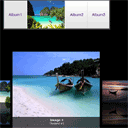
Image Flow – Multiple Albums
Long ago I made tutorial about creating nice photo album with Image Flow script. Today I made up my mind to enhance this work with adding possibility to use it for multiple albums. So, you can load different sets of images (albums) on-fly. Finally, I put our albums into CSS3 horizontal accordion.
Our today’s result:
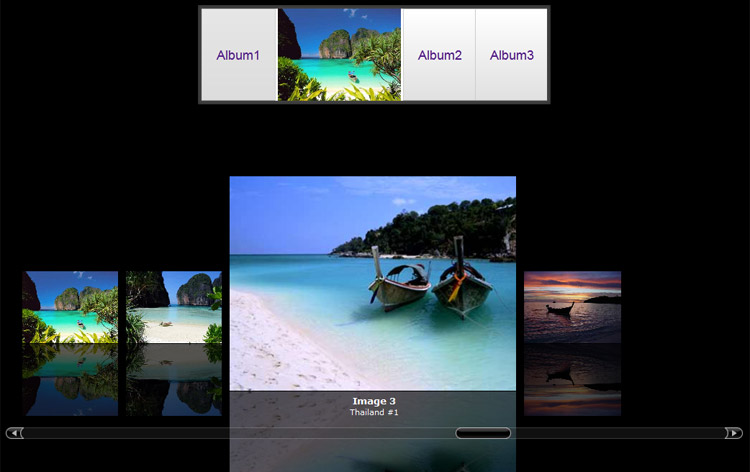
Here are our demo and source package:
Live Demo
[sociallocker]
download in package
[/sociallocker]
Ok, download the source files and lets start coding !
Step 1. HTML
In the beginning, let prepare markup for our albums (pure CSS3 accordion):
index.html
<div class="accordion">
<span id="tab1"></span>
<span id="tab2"></span>
<span id="tab3"></span>
<div class="tabs">
<dl class="tab1">
<dd>
<a href="#tab1">Album1</a>
<div id="1" class="sets"><img src="photos/1.jpg" alt="" /></div>
</dd>
</dl>
<dl class="tab2">
<dd>
<a href="#tab2">Album2</a>
<div id="2" class="sets"><img src="photos/5.jpg" alt="" /></div>
</dd>
</dl>
<dl class="tab3">
<dd>
<a href="#tab3">Album3</a>
<div id="3" class="sets"><img src="photos/9.jpg" alt="" /></div>
</dd>
</dl>
</div>
</div>
This is an easy definition list with album names and little thumbnails of the albums. And now, let prepare a markup for our Image Flow object.
<div id="imageFlow">
<div class="text">
<div class="title">Loading</div>
<div class="legend">Please wait...</div>
</div>
<div class="scrollbar">
<img class="track" src="images/sb.gif" alt="">
<img class="arrow-left" src="images/sl.gif" alt="">
<img class="arrow-right" src="images/sr.gif" alt="">
<img class="bar" src="images/sc.gif" alt="">
</div>
</div>
Step 2. CSS
Now – it’s time to turn our definition list of the albums into a great CSS3 switcher:
css/accordion.css
.accordion {
background-color: #444;
margin: 15px auto;
padding: 5px;
position: relative;
width: 480px;
box-shadow: 0px 0px 5px rgba(0, 0, 0, 0.5) inset;
-moz-box-shadow: 0px 0px 5px rgba(0, 0, 0, 0.5) inset;
-webkit-box-shadow: 0px 0px 5px rgba(0, 0, 0, 0.5) inset;
}
.accordion span {
display: none
}
.tabs {
background-color: #FFFFFF;
overflow: hidden;
}
.tabs dl {
float: left;
overflow: hidden;
width: 100px;
-webkit-transition: all 0.3s ease-in-out;
-moz-transition: all 0.3s ease-in-out;
-o-transition: all 0.3s ease-in-out;
-ms-transition: all 0.3s ease-in-out;
transition: all 0.3s ease-in-out;
}
.tabs dl dd {
overflow: hidden;
width: 280px;
}
.tabs dl dd a {
background-color: #C8CEFF;
border: 1px solid;
border-color:#ccc;border-bottom-color:#aaa;
display: block;
float: left;
font-size: 18px;
line-height: 126px;
padding: 0 20px;
text-decoration: none;
filter:progid:DXImageTransform.Microsoft.Gradient(GradientType=0,StartColorStr=#ffffffff,EndColorStr=#ffe0e0e0);
background-image: -moz-linear-gradient(top,#fff 0,#e0e0e0 100%);
background-image: -ms-linear-gradient(top,#fff 0,#e0e0e0 100%);
background-image:-o-linear-gradient(top,#fff 0,#e0e0e0 100%);
background-image: -webkit-gradient(linear,left top,left bottom,color-stop(0,#fff),color-stop(100%,#e0e0e0));
background-image: -webkit-linear-gradient(top,#fff 0,#e0e0e0 100%);
background-image: linear-gradient(to bottom,#fff 0,#e0e0e0 100%);
-moz-transition: 0.3s;
-ms-transition: 0.3s;
-o-transition: 0.3s;
-webkit-transition: 0.3s;
transition: 0.3s;
}
.tabs dl dd div {
float: left;
height: 128px;
}
.tabs dl dd div img {
height: 128px;
padding: 0 3px;
}
.tabs dl dd a:hover {
box-shadow: 0px 0px 5px rgba(0, 0, 0, 0.5) inset;
-moz-box-shadow: 0px 0px 5px rgba(0, 0, 0, 0.5) inset;
-webkit-box-shadow: 0px 0px 5px rgba(0, 0, 0, 0.5) inset;
}
.tabs dl dd a:active {
filter:progid:DXImageTransform.Microsoft.Gradient(GradientType=0,StartColorStr=#e6e6e6,EndColorStr=#dcdcdc);
background-image: -moz-linear-gradient(top,#e6e6e6 0,#dcdcdc 100%);
background-image: -ms-linear-gradient(top,#e6e6e6 0,#dcdcdc 100%);
background-image: -o-linear-gradient(top,#e6e6e6 0,#dcdcdc 100%);
background-image: -webkit-gradient(linear,left top,left bottom,color-stop(0,#e6e6e6),color-stop(100%,#dcdcdc));
background-image: -webkit-linear-gradient(top,#e6e6e6 0,#dcdcdc 100%);
background-image: linear-gradient(to bottom,#e6e6e6 0,#dcdcdc 100%);
}
#tab1:target ~ .tabs .tab1, #tab2:target ~ .tabs .tab2, #tab3:target ~ .tabs .tab3 {
width: 280px;
}
#tab1:target ~ .tabs .tab1 dd a,
#tab2:target ~ .tabs .tab2 dd a,
#tab3:target ~ .tabs .tab3 dd a {
filter:progid:DXImageTransform.Microsoft.Gradient(GradientType=0,StartColorStr=#e6e6e6,EndColorStr=#dcdcdc);
background-image: -moz-linear-gradient(top,#e6e6e6 0,#dcdcdc 100%);
background-image: -ms-linear-gradient(top,#e6e6e6 0,#dcdcdc 100%);
background-image: -o-linear-gradient(top,#e6e6e6 0,#dcdcdc 100%);
background-image: -webkit-gradient(linear,left top,left bottom,color-stop(0,#e6e6e6),color-stop(100%,#dcdcdc));
background-image: -webkit-linear-gradient(top,#e6e6e6 0,#dcdcdc 100%);
background-image: linear-gradient(to bottom,#e6e6e6 0,#dcdcdc 100%);
}
And, we also should stylize our ImageFlow:
css/image-flow.css
#imageFlow{position:relative;overflow:hidden;background:#000;width:100%;height:500px}
#imageFlow .diapo{position:absolute;left:-4000px;cursor:pointer;-ms-interpolation-mode:nearest-neighbor}
#imageFlow .link{border:dotted #fff 1px;margin-left:-1px;margin-bottom:-1px}
#imageFlow .text{position:absolute;left:0;width:100%;bottom:16%;text-align:center;color:#FFF;font-family:verdana, arial, Helvetica, sans-serif;z-index:1000}
#imageFlow .title{font-size:.9em;font-weight:700}
#imageFlow .legend{font-size:.8em}
#imageFlow .scrollbar{position:absolute;left:10%;bottom:10%;width:80%;height:16px;z-index:1000}
#imageFlow .track{position:absolute;left:1%;width:98%;height:16px;filter:alpha(opacity=30);opacity:0.3}
#imageFlow .arrow-left{position:absolute}
#imageFlow .arrow-right{position:absolute;right:0}
#imageFlow .bar{position:absolute;height:16px;left:25px}
#imageFlow a,#imageFlow a:visited{text-decoration:none;color:#ff8000}
#imageFlow a:hover,#imageFlow a:visited:hover{text-decoration:none;background:#ff8000;color:#fff}
Step 3. JS
Now, let’s review our javascript codes. The first one file – is our gallery script:
js/image-flow.js
This file is available in our package. Our next file:
js/script.js
// set another album
function setAlbum(i) {
imf.create('imageFlow', 'xml/set'+i+'.xml', 0.85, 0.20, 1.5, 10, 5, 7);
}
// main initialization
document.addEventListener('DOMContentLoaded', function() {
// set first album
setAlbum(1);
// attaching 'click' event listener to '.sets'
[].forEach.call( document.querySelectorAll('.sets'), function(el) {
el.addEventListener('click', function(e) {
imf.reinit();
setAlbum(e.currentTarget.id);
}, false);
});
});
As you can see – this is very small and easy script. Main idea – to attach ‘click’ event listener to our Albums (in our accordion). And, when visitor click at certain album, we will load predefined XML file with a list of images (of selected album).
Step 4. XML
Finally, we should prepare three XML files: predefined lists of our albums.
xml/set1.xml
<?xml version="1.0" ?>
<bank>
<img>
<src>photos/1.jpg</src>
<title>Image 1</title>
<caption>Thailand #1</caption>
</img>
<img>
<src>photos/2.jpg</src>
<title>Image 2</title>
<caption>Thailand #1</caption>
</img>
<img>
<src>photos/3.jpg</src>
<title>Image 3</title>
<caption>Thailand #1</caption>
</img>
<img>
<src>photos/4.jpg</src>
<title>Image 4</title>
<caption>Thailand #1</caption>
</img>
</bank>
xml/set2.xml
<?xml version="1.0" ?>
<bank>
<img>
<src>photos/5.jpg</src>
<title>Image 5</title>
<caption>Thailand #2</caption>
</img>
<img>
<src>photos/6.jpg</src>
<title>Image 6</title>
<caption>Thailand #2</caption>
</img>
<img>
<src>photos/7.jpg</src>
<title>Image 7</title>
<caption>Thailand #2</caption>
</img>
<img>
<src>photos/8.jpg</src>
<title>Image 8</title>
<caption>Thailand #2</caption>
</img>
</bank>
xml/set3.xml
<?xml version="1.0" ?>
<bank>
<img>
<src>photos/9.jpg</src>
<title>Image 9</title>
<caption>Thailand #3</caption>
</img>
<img>
<src>photos/10.jpg</src>
<title>Image 10</title>
<caption>Thailand #3</caption>
</img>
<img>
<src>photos/11.jpg</src>
<title>Image 11</title>
<caption>Thailand #3</caption>
</img>
<img>
<src>photos/12.jpg</src>
<title>Image 12</title>
<caption>Thailand #3</caption>
</img>
</bank>
That’s all!
Live Demo
Conclusion
Now you have it – cool animated image gallery with multiple albums support. We even haven’t used jQuery today. It was pure CSS3 and Javascript. I will be glad to see your thanks and comments. Good luck!